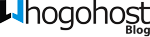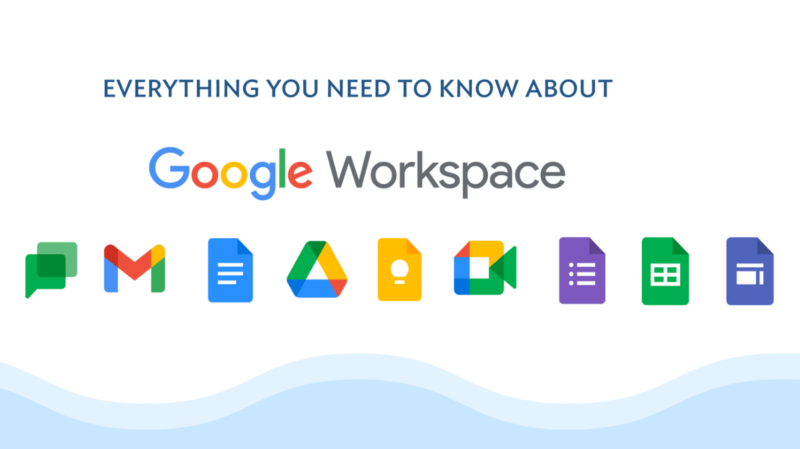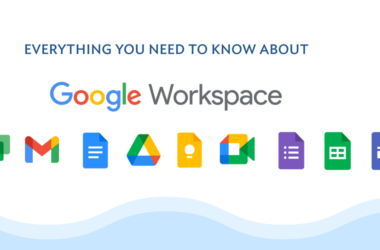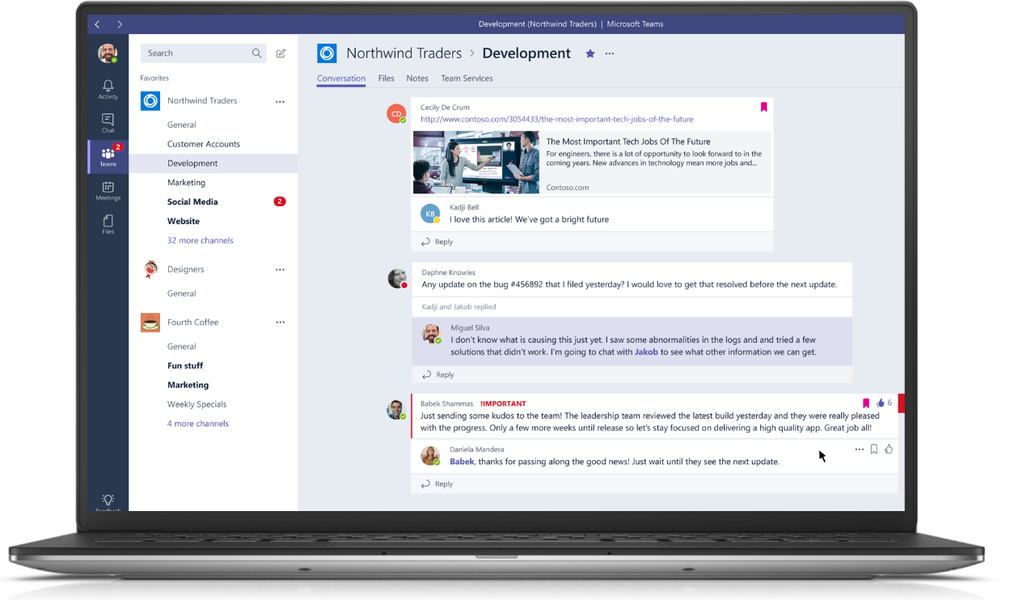What is Google Workspace Pooled Storage
Starting from GSuite basic and GSuite Starter editions, predefined storage is allocated to its users to occupy their GSuite Mail, docs, and photos. Once the storage reaches its capacity, the administrator should purchase additional storage for that particular user. This will become difficult to manage over a period of time if you have 100+ users in your Organisation. To avoid this, Google introduced a new storage concept called pooled storage for Google Workspace users, where the user storage limit can be set by the administrator itself.
Here a whole sum of storage called “Organization storage limit” (calculated based on the subscription and the number of users purchased) is allocated to the whole organization, and the same storage is divided among the users depending on the user’s requirement.
Simply put, your total storage amount depends on your subscription and how many licenses are in your subscription. This number is the maximum amount of storage all of your users combined can use, also known as the “Organization storage limit”.
In this blog, we will look into how to set up the user storage limit for an organization.
When you set up a new Google Workspace standard subscription, your “Organization storage limit” is set to OFF as shown in the below-attached screenshot.
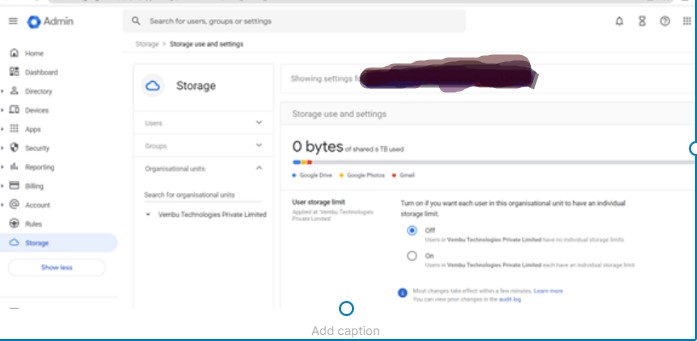
When you log in to an individual user’s Google Drive, you will get an error message “Organisation storage full. Your organisation exceeded its 0 bytes of Google Workspace storage” meaning, your Google Drive account is not inherited storage from the Organisation Unit it resides.

The below screenshot shows a user account without any storage allocation, and you can see the storage limit for the user is turned OFF.
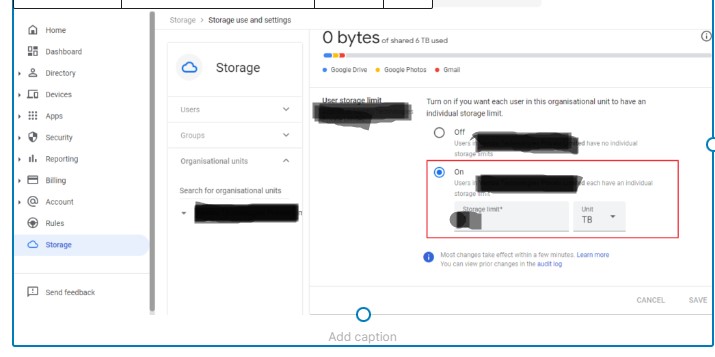
Allocating individual user’s storage limit
As a first step, the administrator should specify the storage limit for each user. Here are the steps to follow.
- Log in to the Admin console (admin.google.com) with the administrator account
- Select Storage from the left side menu, and choose ‘Manage’ under Storage settings
- Under “User storage limit” turn ON the settings, so that an administrator can set a storage limit for each user
- Specify the storage limit and unit. For allocating 1Tb of storage, enter 1 in the storage limit box and choose TB as a unit
- Click Save to complete the process
Below screenshot shows setting up a 1 TB storage limit for each user in the Organization unit:
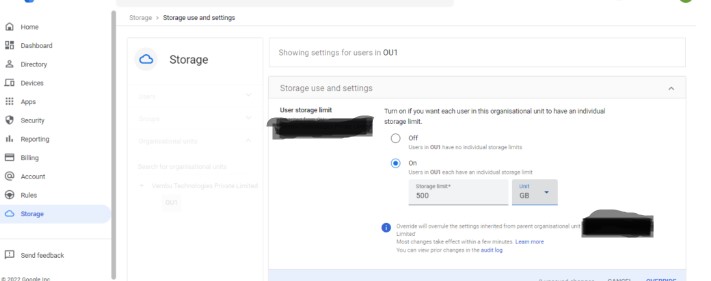
Now, each user is allocated 1 TB for their Gmail, Google Drive, and Google photos combined. You can verify this 1 TB storage allocation on each user’s Google drive.
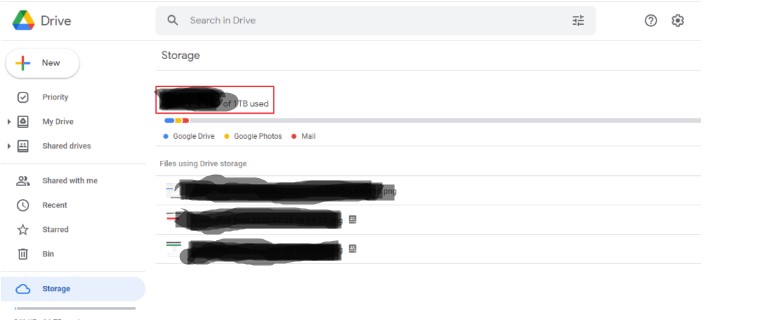
How to decrease the storage limit for a particular user?
In some cases, you may require to decrease the storage consumption for a particular user. Say, for example, one user allocated 1 TB of storage automatically on a particular OU. If you want to resize his storage and want to decrease the storage size to 500 GB, you can’t directly resize the storage allocated. Instead, you can move to another OU which has a 500 GB storage limit.
Here, created one more OU called OU1 and assigned a 500 GB storage limit. Below screenshot shows this step:
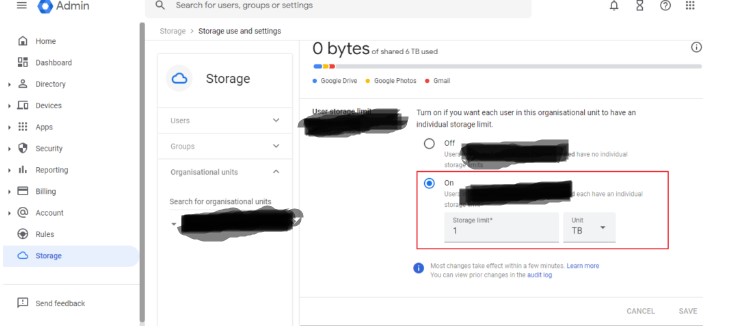
Normally, the inherited storage size will be 1 TB, and you can change the storage limit to 500 Gb to the newly created OU and override the limit. Click “Override” button to make it permanent.
Now, move the user from the existing OU to the new OU, you may get an alarm page as shown below.
Click Change to move the user to the new OU. Then verify the user’s storage allocated. Now the new storage limit is 500 GB allocated to the user. Below screenshot shows this. You can verify the storage limit is inherited from the new OU, and the Storage limit for the user is “ON” status.
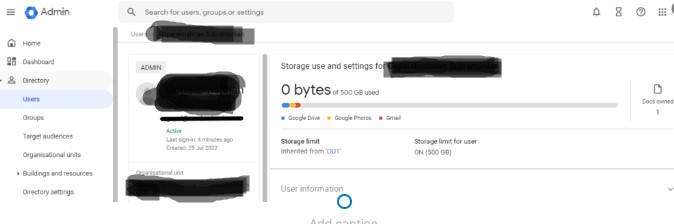
Conclusion:
Google Workspace utilizes a storage model called pooled storage, where your cloud storage is shared by all the users in your organization. For every new user you add, your pooled storage will increase based on your Google Workspace subscription, which provides a flexible storage allocation to the users. Because your cloud storage is shared, your organization can use it however needed to meet your storage needs. Even if some users don’t use much cloud storage at all, your entire organization still has that storage available to use where it is needed. Google doesn’t offer the option to purchase more cloud storage outright. If your organization needs more cloud storage, you will need to add more users to your Google Workspace account in order to increase your organization’s pooled storage limits. Google provides various plans to introduce capabilities that will allow Workspace admins to have more control of how their pooled storage is used across their organization.