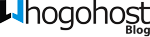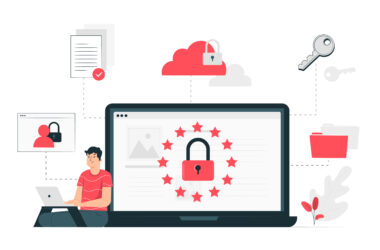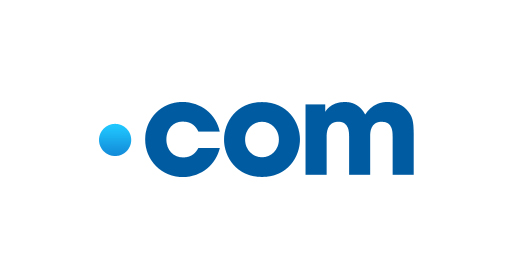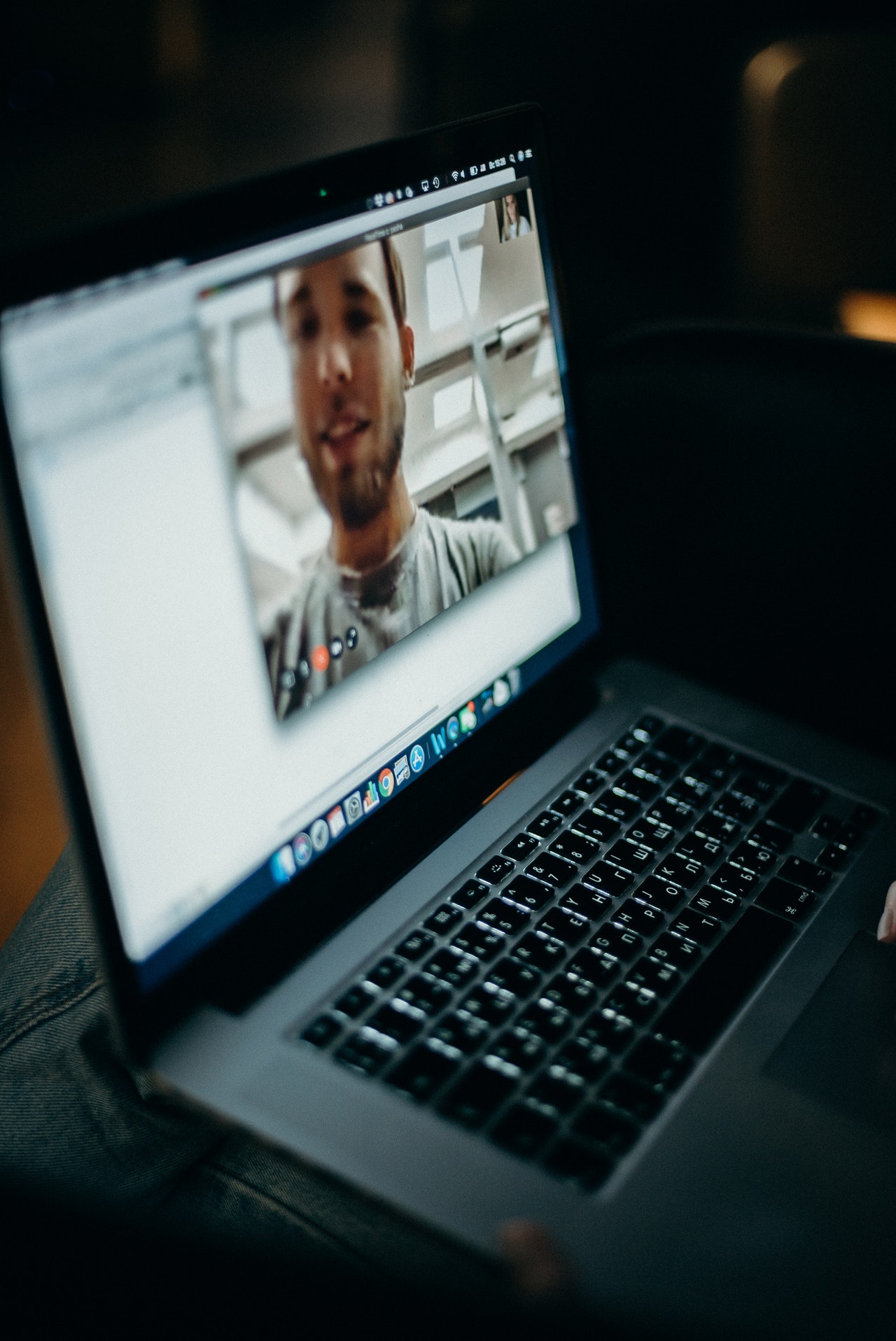Selling digital products is one of the fastest ways to make money online. You can go beyond having a website to showcase your skills and services. You can take it a step further by monetizing it with Selar.
Selar is an all-in-one eCommerce platform where you can sell any kind of products and services to anyone anywhere in the world.
Here is a quick guide on how selar works and how you can use it to sell globally.
Once you have created a selar account and set up your e-commerce store, then you can register a custom domain on Whogohost and add it to your store for personalization. If you have an existing domain you wish to transfer to Whoghost, follow these steps on how to transfer your domains to Whogohost
Here is a step-by-step video on how to connect your Selar account to your Whogohost custom domain
To connect your domain name to your selar account:
1. Visit www.selar.co and sign into your dashboard. Click on Menu>settings>custom domain settings as shown in fig 1.
2. Right-click on the “Guide to connecting your custom domain to selar” link to open a new tab to see a step by step instructions on how to get started as shown in fig 2. The instructions also show the IP addresses you will need to complete the domain name system (DNS) setup.
3. Once you have the DNS information, sign in to your Whogohost account. Click on domains>manage DNS (as shown in fig 2.) You will then see a list of all the DNS zone of all the domains you have registered and are active with Whogohost.
4. Select the domain you will like to edit and click on “Edit zone” and then “Add Record”. Select any of the “ type” dropdown options, add a name to different the DNS, and then copy one (or all) of the IP addresses listed on the selar domain settings page, add it to the space named “#RData” and save changes.
5. Visit your Selar custom domain settings page, then enter your custom domain registered in Whogohost and click save. Your domain connection will be pending for authentication which usually takes between 20 minutes to 24 hours after which your domain connection to selar will take effect.