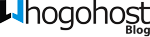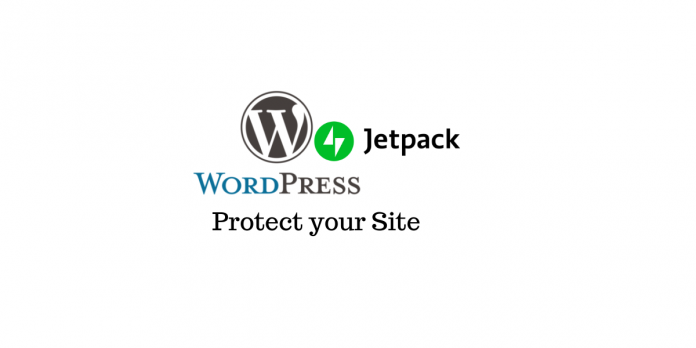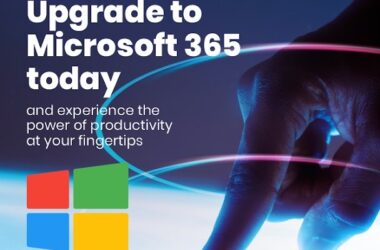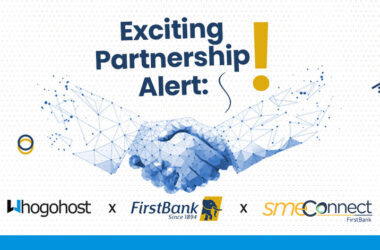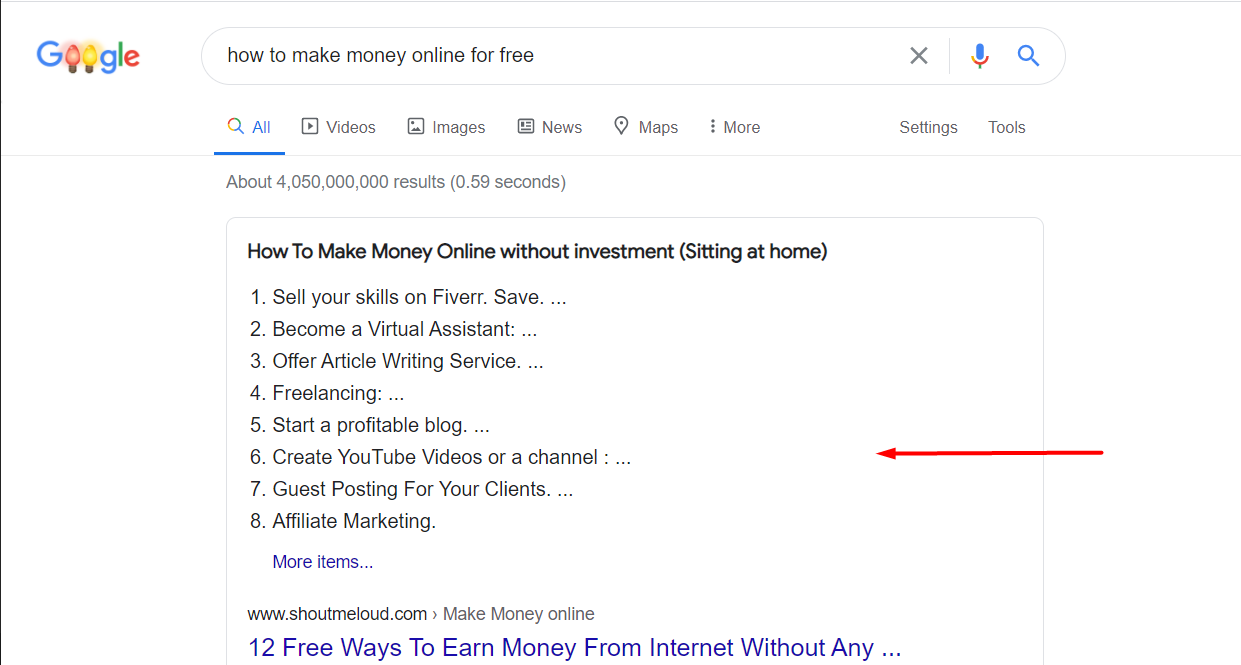As a WordPress website owner, ensuring the security and reliability of your online presence is paramount. The possibility of data loss or website downtime can be daunting, especially for those who rely on WordPress for personal use or run a business, particularly in the realm of eCommerce. This is where Jetpack Backup comes into play, offering real-time backups that guarantee peace of mind. In this blog post, we will explore what WordPress is, delve into the features of Jetpack Backup, emphasize the importance of website backups, and provide a step-by-step guide on how to get Jetpack for your WordPress website.
What is WordPress?
WordPress is a popular content management system (CMS) that powers millions of websites worldwide. It provides an intuitive platform for creating, managing, and publishing digital content, enabling both individuals and businesses to establish a robust online presence. With its vast array of themes, plugins, and customization options, WordPress offers unparalleled flexibility and scalability.
What is Jetpack and how is it Useful to WordPress Websites?
Jetpack Backup, developed by Automattic, the same team behind WordPress, is a comprehensive backup solution specifically designed for WordPress websites. It seamlessly integrates with your existing WordPress installation, offering a hassle-free way to safeguard your website’s data, files, and database. By leveraging the power of real-time backups, Jetpack ensures that every update, modification, or addition to your website is promptly secured, reducing the risk of data loss to an absolute minimum.
Why Real-Time WordPress Backups by Jetpack Are Essential
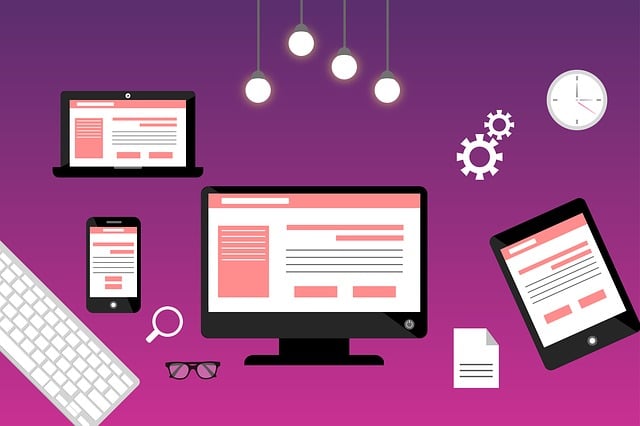
Imagine spending hours crafting engaging content, customizing your website’s design, or building an online store only to encounter a catastrophic event that wipes out all your hard work. Website crashes, server failures, malware attacks, or accidental deletions can happen to anyone at any time. That’s where website backups come into play.
Downtime monitoring – Continuous uptime is an important parameter for search ranking as well as user experience. With the downtime monitoring feature, Jetpack will monitor your site periodically and inform you via alerts if there is downtime. Until your site is back online this feature will send alerts. This feature is quite useful when you are on shared hosting when your site is bound to go down at times due to fluctuations in traffic.
Protection against Data Loss – Website backups serve as a safety net, allowing you to recover your content, settings, and configurations in the event of data loss caused by hacking, malware, accidental deletion, or server failures. Jetpack’s real-time backups capture changes as they happen, providing the most up-to-date copies of your website’s content.
Quick Restoration – Easily restore your website to its previous state with just a few clicks. Whether you encounter a critical error, face a security breach, or make unintentional changes, the ability to swiftly roll back to a stable version ensures minimal downtime and disruption.
Comprehensive Backup Solution – Jetpack Backup not only backs up your website’s content but also includes your media files, themes, plugins, and database. This comprehensive backup approach ensures that every aspect of your WordPress website is protected, offering a complete snapshot of your digital presence.
How to Get Jetpack Backup for Your WordPress Website
- Install Jetpack: Log in to your WordPress website’s admin dashboard and navigate to the “Plugins” section. Click on “Add New” and search for “Jetpack.” Install and activate the Jetpack plugin.
- Connect Jetpack: After activation, Jetpack will prompt you to connect your website to WordPress.com. Follow the on-screen instructions to create an account or sign in if you already have one. This connection allows you to access Jetpack’s suite of features, including Jetpack Backup.
- Enable Jetpack Backup: Once connected, go to the Jetpack settings in your WordPress dashboard. Locate the “Backup” module and click on “Activate” to enable Jetpack Backup for your website.
- Configure Backup Settings: Customize your backup preferences according to your needs. Jetpack Backup offers various options, such as frequency, retention period, and backup content. Adjust these settings to align with your website’s requirements.
Should you be using Jetpack?
In the fast-paced digital world, where websites are vulnerable to threats and errors, having a reliable backup solution like Jetpack Backup is essential. The peace of mind provided by real-time backups ensures that your WordPress website’s data is secure and recoverable. By following the simple steps outlined above, you can effortlessly integrate Jetpack Backup into your WordPress website and enjoy the benefits of continuous protection. Don’t leave the fate of your online presence to chance; safeguard your investment and concentrate on what matters most – running your website with confidence.
To subscribe to Jetpack Backup click here or send a mail to marketing@whogohost.com to Try Jetpack Free for 30 days.