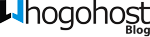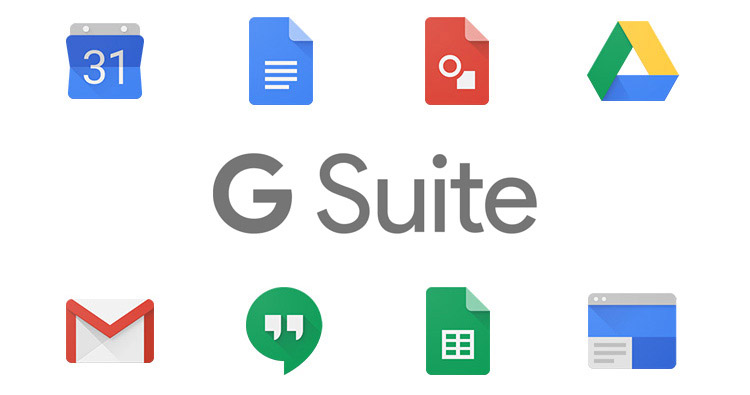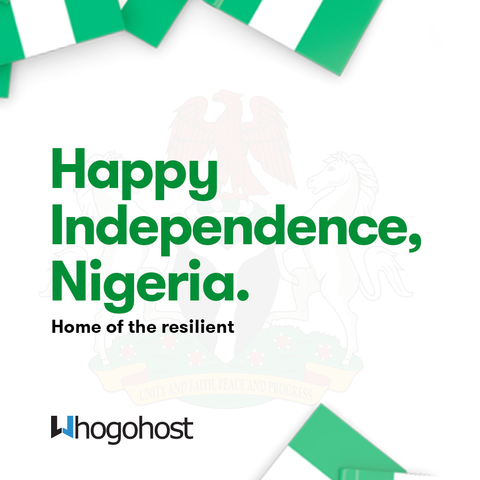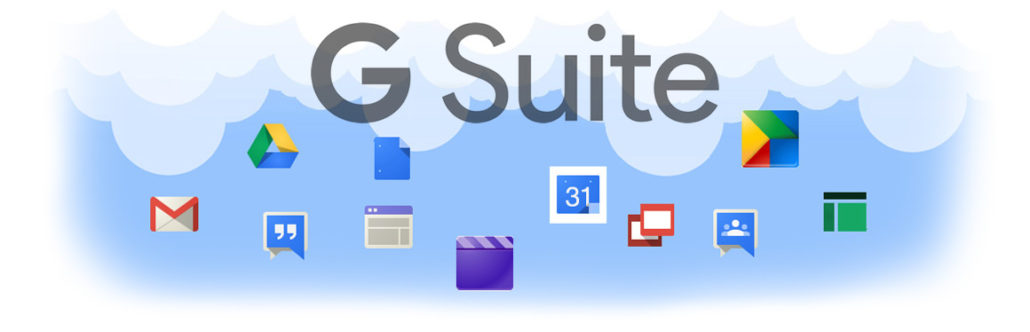Ever wished for easier ways to multitask on projects with your colleagues? Ever wished you did not have to go back and forth for feedback on a business proposal? Luckily, G-suite contains great features that help you get things done more quickly and efficiently.
Here are some features of G-suite that help to increase productivity and save time throughout your workday.
- Priority Inbox in Google Mail
- Find a Time in Google Calendar
- Real-time Collaboration in Google Drive
- Collaborative Inbox in Google Groups
- Embed a Calendar in Google Sites
1. Priority Inbox in Google Mail
Priority inbox makes checking your mail easier, by separating your mailbox into four different sections. The default sections include: Important and Unread, Starred, a Custom/Optional Section and Everything Else. As a result, your inbox becomes more manageable. Higher priority messages are arranged in the top sections as opposed to all your messages getting mixed up.
Important markers are applied automatically to messages that Gmail recognizes as important using signals like who you email, which emails you open and keywords that appear to be of interest to you. If messages are classified as important and you disagree, you can train you importance ranking by clicking on the yellow importance marker next to a sender’s name to remove it. Gmail will adjust its ranking automatically and priority inbox files your messages appropriately into sections for you, which saves you time when you’re checking your emails throughout the day.
To Sign Up For G-suite, click here.
2. Find a Time in Google Calendar
If you often schedule group meetings, you know that it is very time-consuming to determine a meeting time that doesn’t conflict with guests’ busy schedules. Instead of comparing the schedules of those individuals you want to invite to your meeting, let Find a Time in Google Calendar do the work for you.
First, create your event, add a description, add guests, and add rooms or resources. Next, click on the Find a Time tab on the Event details page and the feature will recommend a time that works for all guests and resources added to the event. If you have permission to view the calendars, Find a Time will display up to ten schedules side-by-side. You can move the time bar to different times and use the arrows to scroll to different days if needed. The time and date you select will auto-populate into the event details.
3. Real-time Collaboration in Google Docs, Sheets, Slides, Forms or Drawings
Real-time collaboration in Google Drive documents makes the processes of creating, editing and proofreading much easier. Just share your document with your colleagues and allow them to edit, comment or view permissions. Depending on their permissions, everyone can work on the same document simultaneously on revisions. Edits are auto-saved so everyone with access to your document can rely on having the most up-to-date information. Additionally, collaborators can ask questions or give direction via chat, or add comments throughout the document to share their suggestions or opinions.
To Sign Up For G-suite, click here.
4. Collaborative Inbox in Google Groups
A collaborative inbox is a great type of Google Group for project teams, support departments, hiring managers and other groups of individuals who use shared mailboxes. In the Google Groups forum, team members can read and track messages, reply to posts, take topics, assign topics to other group members, tag topics to categorize them, mark topics as completed, mark topics as no action needed, and more. Group members can save time and avoid duplicating efforts by managing and organizing topics in the forum view. For convenience, they can also receive messages and replies to the group in their Gmail inbox.
5. Embed a Calendar in Google Sites
If you use Google Sites for creating a company intranet or for managing projects, you may want to consider embedding a calendar into the site to display your upcoming events. Your intranet could include a calendar, so employees can quickly check out important upcoming events, company-paid holidays, paydays, and so forth. Your project site could include a calendar to display timelines, deadlines, tasks and more. A calendar on a project site is a great way to display project milestones to team members as well as clients.
You could even embed a calendar in a Google Site and make it public on the web, so individuals outside your company can view your scheduled events and recognize the availability of things like rooms or resources. For example, if you allow people outside your company to book rooms or resources, you can embed a Google Form into a site right next to a Google Calendar, and allow others to request reservations via your form, for specific dates that appear to be available on your calendar.
To Sign Up For G-suite, click here.
Culled from www.ditoweb.com