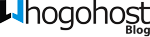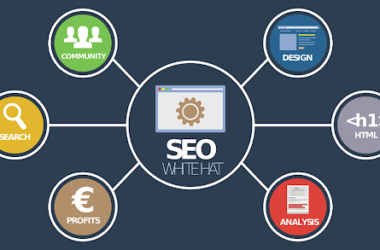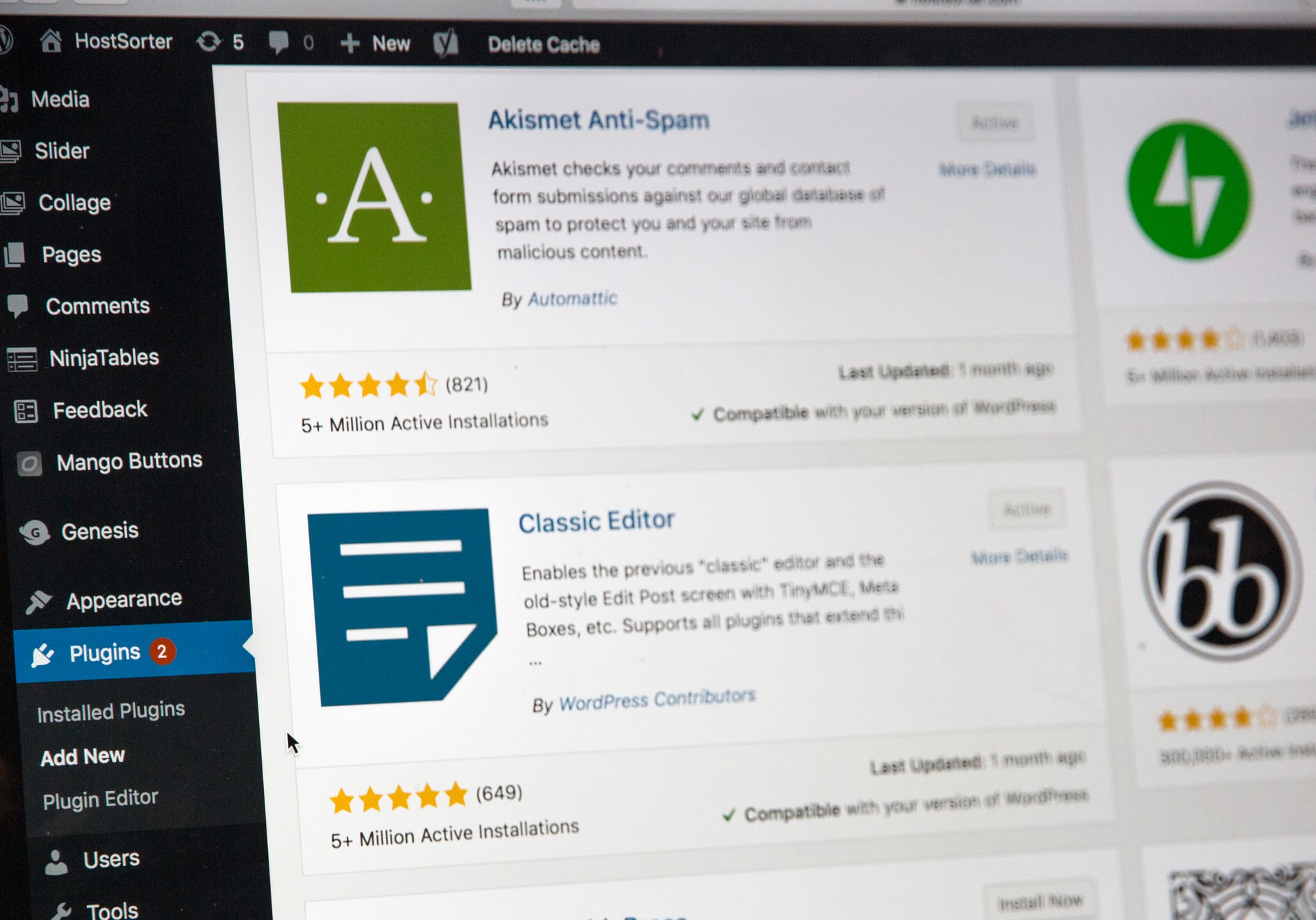Scenarios like the ongoing global pandemic have forced businesses to adapt to a work-from-home economic model, which was earlier considered the domain of freelancers and solopreneurs.
As companies shift gear from traditional workplaces to remote offices, the role of technology in creating an efficient and seamless workplace environment has never been more important. Indeed, in present times, using the right technological tools is as important as hiring the right people.
It is hard to prescribe a one-size-fits-all technology stack for remote offices. The right tools depend upon a number of considerations such as what the company does, how many employees it has, how much interaction is required between team members, the volume of daily tasks, and financial constraints.
Add to that the challenge of ensuring that everyone has an ideal remote-working setup at home (or wherever it is that people choose to work from) and the need to train staff in the usage of these tools (which may also need to be done virtually).
However, some aspects of running a workplace are common across sectors and organizations. For instance, every company needs robust communication and file-sharing tools but not every company handles its own payroll and finances. While, nowadays, there are state-of-the-art online tools for every function imaginable, here is a comprehensive checklist of the technology stack that every remote office needs.
1. Communication
Google Workspace
Google workspace formerly known as G suite is one of the commonest tools for remote work and team collaborations. A video conferencing tool, Google Meet, is highly effective and even has other meeting app integration where you can join almost any meeting through the google meet. There is also a chat app for messaging, a calendar for sending meeting invites, google drive, google site (for site builders) and other popular tools like google docs, google sheets, google slides and Gmail. All these tools give real-time updates and are effective for team collaboration. They are also good for optimizing remote work among teammates.
Flock
Flock has been widely used by companies since much before remote working became the new normal. Apart from allowing team members to communicate instantly through text messages, voice calls, and video calls, Flock enables the creation of separate communication channels for different projects, teams, topics of discussion, and other purposes. This helps keep internal communication more organized even when everyone is working remotely. It also allows for easy sharing and storage of large files and is well integrated with other apps such as Google Drive and Zoom.
Microsoft Teams
Microsoft’s communication and file sharing app is being used as much by businesses as it is by schools and colleges. Just like Flock, it facilitates virtual meetings, phone calls, instant messaging, and seamless integration with other apps. Microsoft Team’s most enticing feature is the Together Room, which allows people to connect digitally with the same background, creating the impression of everyone being present in the same room.
2. Meetings
Zoom
Zoom has emerged as the ultimate tool for all things remote, whether it’s working, learning, or personal interactions. It can host up to 1,000 participants and 49 videos on the screen in a single video conference (depending upon the plan purchased) with HD video and audio support for uninterrupted sessions. Its webinar feature is ideal for hosting online events and allows up to 100 interactive video participants and 10,000 view-only participants. All sessions can be recorded and shared easily with all parties involved.
BlueJeans
BlueJeans is smaller in capacity than Zoom but with most of its other trappings such as high-quality audio-visual, a wide range of compatibility and integration with other apps, and hosting of large-scale online events. It can accommodate up to 75 participants in a video conference call and offers up to 25 hours of meeting recordings per month. Its most unique feature is Smart Meetings that uses in-app intelligence to make meetings more productive, such as tagging important points of discussion and automatic transcription.
3. Project management
Asana
Asana is a one-stop solution for virtual project management and coordination, which are among the biggest challenges faced in a remote-working environment. It is simple to use, highly user-friendly, and lends itself well to customization based on team size.
With Asana, one can easily create multiple tasks, assign them to the concerned people, highlight task particulars and deadlines, leave comments and recommendations, view and manage calendars, and share files.
Tasks created in the app are easy to track as those involved can see who was working on it at what stage. It also comes with automatic reminders for approaching deadlines and overdue tasks.
Trello
A fun take on Kanban-style list-making project management, Trello allows team members to add further details to each task with the help of cards. For instance, within a particular task, apart from the due date, comments, and tagging people, you can create smaller tasks through cards and mark them as to do, ongoing, and done and easily move these tasks across different cards.
It integrates all the other essential apps that companies often use to allow easy access to files, analytics and reporting, and even sales management from a single virtual workplace.
4. File storage and sharing
Google Drive
Cloud-based file sharing and collaboration are indispensable to remote working and Google Drive has been a pioneer of sorts. It is free, user-friendly, and has a wide reach, considering that almost everyone has a Google account, which makes it one of the most popular choices for organizations as well as individuals. It supports a large variety of file formats and even allows for creating documents, spreadsheets, and slides on the app. File sharing is easy and comes with different view-only and edit modes. It can be accessed on any mobile device, tablet, and computer.
Dropbox
Another cloud storage and file-sharing leader, Dropbox allows access to files for multiple users from multiple platforms and the advantage of creating and editing files directly in Dropbox. You can even download Dropbox on your desktop or computer to access files offline. It can easily be integrated with other apps such as Zoom.
Dropbox also has an intuitive content suggestions feature that provides easy access to files you may need while working on a particular task based on your recent activity and can even suggest files you may need for an upcoming meeting.
5. Hardware
Hardware support is a big challenge faced in a remote office because not everyone can be expected to have access to the right equipment or setup. For instance, their PCs or internet connections might not be optimal for high-volume tasks or their home environment might not be suitable to conduct video conferences. Here are a few tools that you can provide to your
team to maximize the synergy between them and online tools:
A work-dedicated computer to ensure that there is enough memory and other bandwidth for office tasks
An office-sponsored SIM card for work-related calls
High-speed Internet connectivity with a portable Wi-Fi router
Good quality headset with microphone for conference calls
Printers and scanners if necessary
Conclusion
Finding the right tools for running your remote office ensures that your team members are well-connected, the workload stays organized and the supervisors can track the progress and quality of each task effectively. It also prevents important communication from getting lost in endless emails, poor quality phone calls, and other miscommunication as everything can be recorded for future reference. Most importantly, it boosts productivity and keeps the team morale high, which can often be difficult to achieve in a work-from-home setup.